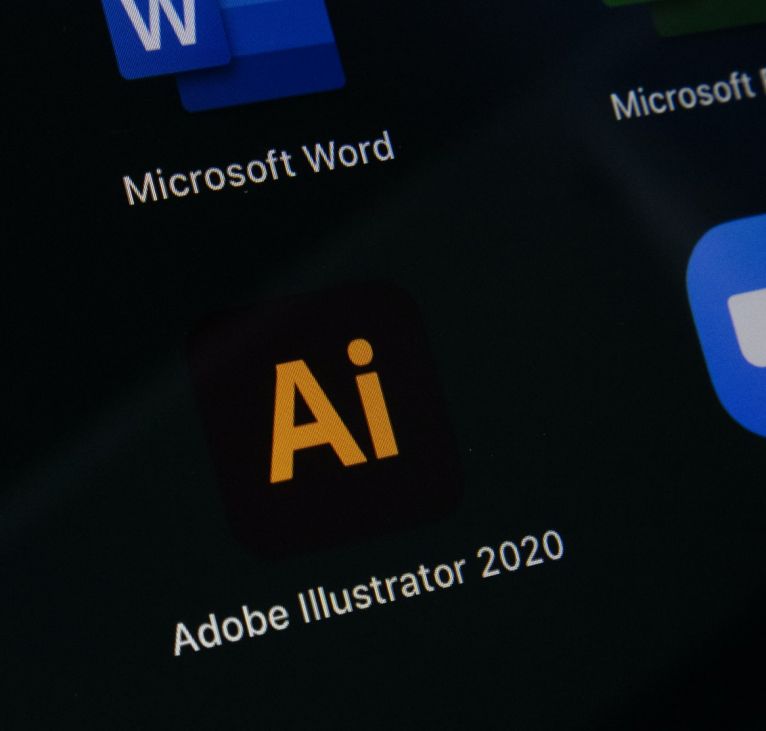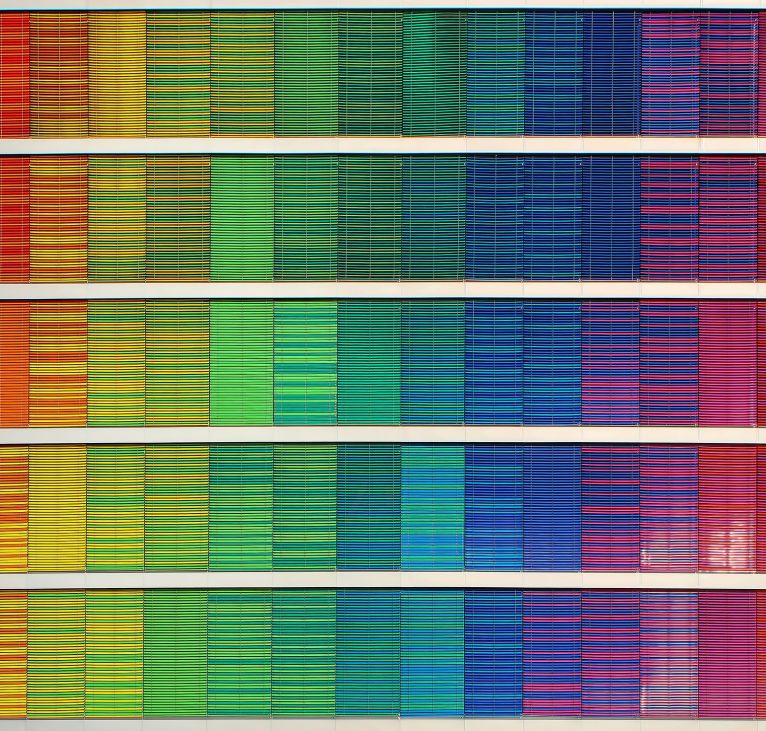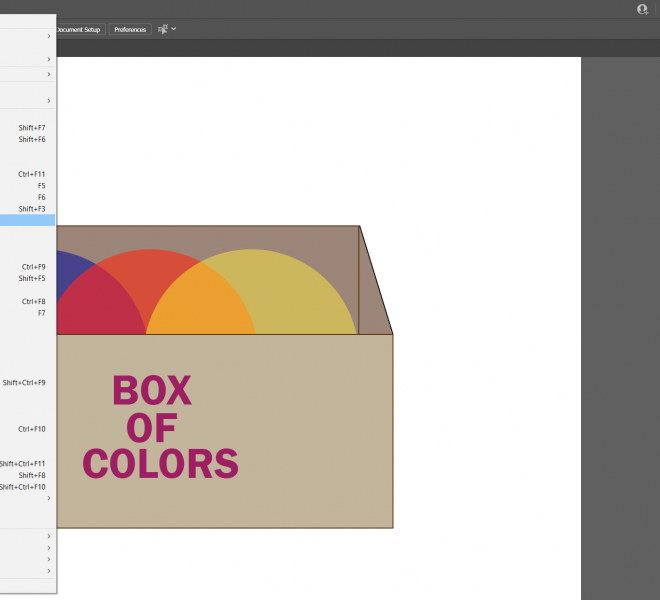If you’re someone like us, utilizing Adobe Illustrator in order to create high quality vector images for branding mockups, logos or graphics for web sites, you know how important Illustrator shortcuts are in time saving in order to meet project deadlines. What you may not know is that we as designers have a couple interesting tools at our disposal.
- Keyboard shortcuts are obviously a helpful tool but do you know ALL of them?
- Some keyboards designed with Illustrator in mind have the shortcuts built in.
- Color CC is a powerful Illustrator tool allowing you to select and edit color pallets.
- The recolor panel automatically constrains the number of colors used in a piece which can be essential in project homogeny
Even among seasoned designers who know most of the tips pointed out in this post, we notice that years of training doesn’t always equate to an ironclad understanding when dealing with a program as complex and constantly changing with updates as Adobe Illustrator. Hopefully you find these as useful as we have.
Some keyboards such as the ” Illustrator CC – PC Slimline Keyboard” have function keys built in for Adobe Illustrator shortcuts. This not only can speed up production within Illustrator but can also help you learn the shortcuts in record time. From their website, logickeyboard.com,
...It is ideal for post-production facilities, professional editing houses and anyone else who requires all the custom key commands to be readily accessible from a dedicated, clearly labeled, colour-coded keyboard.
An example picture of this specific keyboard can be found below but keep in mind this is just one product on the market today that is available to designers and can be a powerful tool in maximizing workflow. Of note, Pegasus Creative is in no way sponsored or affiliated with Logickeyboard but our desiners do utilize this product.
One of the most fantastic if under-utilized features in Adobe Illustrator is the ability to not only program pre-existing shortcuts into mice and keyboards but customizing shortcuts to meet your personal needs as a designer. Just go to Edit > Keyboard shortcuts under the main menu of Illustrator to begin shaping the program to your own needs. You can also find a printable quick reference list of existing shortcuts from Adobe, here. Or the comprehensive list can also be found on their site here.
Another regularly overlooked feature by career designers are color pallets. Color pallets are also highly customizable within Adobe Illustrator. You can find these options under Window > Color themes. There you can customize you own themes or those publicly available from Adobe Color. You can then use the swatches panel to associate certain color schemes to specific artworks. This can help in constraining brand authenticity when working under limited client pre determined pallets. More information can be had by visiting Adobe regarding both color themes and swatches. When modifying color on existing artwork, another handy tool can be going to Edit > Edit Colors > Recolor artwork. From here you can change each object’s color while remaining confined within the parameters of the defined color pallet.